Set up your IPTV subscription in just 3 minutes
Choose your device and follow the simple steps shown.
Need Help? Chatw with us
Open the TV’s Store on your Smart TV.
Search for the app ” 4K Player ” and install it.
Open the installed app ” 4K Player “.
The MAC address should be displayed automatically.
Take a screenshot of the screen where the MAC address is visible.
Send the photo of your MAC address to our technical team via email to activate the IPTV service.
If you can’t find the ” 4K Player ” app, try searching for one of the following apps:
” IBO PRO ” – Send us the MAC address and device key.
” IBO Player ” – Send us the MAC address and device key.
“Smart One” – Send us the MAC address.
” IPTV Smarters Pro ” – Send us the MAC address.
Our team will activate the service based on the information provided. Thank you for your cooperation.
Step one: Please search for Player 4K or 8K Player in the App Store on your Fire Stick . The app image will be similar to the one attached above. Step two: Please send us a photo of the Mac address displayed in the app after you install and open it. If you can’t find the app, please follow the steps below:
Step: Go to the settings of your Fire Stick.
Step : Select ” My Fire TV ” or “Device”.
Step : Click on “Developer options”.
Step : Enable the option ” Allow apps from unknown sources “.
Step : Open the downloader on your Fire Stick.
Step : Enter the following code: 140991 .
Step : Install the app ” 4K Player “.
Step : After installing the app, open it and take a photo of the application.
Step : Send the photo to technical support to activate your IPTV service
Open the browser on your Android smartphone.
Go to URL: Click here
Start downloading the app ” 4K Player VIP v3.8 “.
After you have downloaded the app:
Open the installed app.
Take a screenshot of the first page or home screen of the app.
Please email the photo of the first page of the app to our technical team to confirm that the correct app was downloaded.
After receiving confirmation and subscription details, follow these steps:
Open the ” 4K Player ” app again on your Android smartphone.
Go to the first playlist.
Click ” Edit “.
Enter the playlist name and username and password sent via email.
Tap ” Sign in ” or ” Confirm ” (depending on the app display).
That’s it! The process is complete, and no further steps are required.
1. iOS (iPhone/iPad):
Go to the App Store on your iOS device (iPhone/iPad).
Search for the app “IBO PRO” and download it.
After installation, open the app.
The app should display the MAC address on the screen.
Take a screenshot of the screen where the MAC address is visible.
Please email the photo of the MAC address to our technical team to activate the IPTV service.
2. macOS (Mac):
Open the App Store on your Mac.
Search for the app “IBO PRO” and download it.
After installation, open the app.
The app should display the MAC address on the screen.
Take a screenshot of the screen where the MAC address is visible.
Please email the photo of the MAC address to our technical team to activate the IPTV service.
3. Other devices:
Install the app “ IBO PRO ” on your device.
Open the app and look for the option to view the MAC address.
Once the MAC address is displayed, take a screenshot.
Please email the photo of the MAC address to our technical team to activate the IPTV service.
Our team will activate the service for your device after receiving the MAC address .
Step one:
Please send us a picture of the MAC address of your MAG box .
Step two:
We will send you a portal link which you must add to the portal.
Step three:
Delete the previous link present in the portal to minimize your TV storage space.
⚠ Please note that you cannot use any other device with this connection, as the installation process is different. If you need further assistance or have any questions:
Please contact us via WhatsApp or send an email to your email if you need help or have any questions.
Open your preferred web browser on your Windows PC.
Go to URL: Click here
Start downloading the application ” 4K Player PC v.1.2.2 “.
After you have downloaded the app:
Open the installed application.
Take a screenshot of the first page or home screen of the app.
Please email the photo of the first page of the app to our technical team to confirm that the correct app was downloaded.
After receiving confirmation and subscription details, follow these steps:
Open the installed application ” 4K Player PC v.1.2.2 ” again.
Enter the login information sent to you.
Click ” Sign in ” or ” Confirm ” (depending on the app display).
That’s it! The process is complete, and no further steps are required.
Open the Google Play Store on your Android TV .
Search for the app ” Downloader ” and install it.
Open the ” Downloader ” app on your Android TV.
Enter the URL: https://bit.ly/4k-player to start downloading the app ” 4K Player “.
Install the ” 4K Player ” app on your Android TV.
After installation, open the app ” 4K Player “.
Take a screenshot of the first page or home screen of the app.
Please email the photo of the first page of the app to our technical team to confirm that the correct app was downloaded.
Our team will review the photo and ensure the correct app is installed before activating the IPTV service. Thank you for your cooperation. After receiving confirmation that the correct app has been downloaded and the subscription details have been sent, follow these steps:
Open the ” 4K Player ” app on your device.
Go to the first playlist.
Click ” Edit “.
Enter the playlist name and username and password sent via email.
Click ” Sign in ” or ” Confirm ” (depending on the app display).
That’s it! The process is complete, and no further steps are required.
Thank you for your cooperation.